In This Article
- What is Rostering
- What is Open Shifts
- To Apply for Open Shifts
- What is Rostering History
- To view History
What is Rostering
The Rostering Module is used for admins to create weekly Shift Rosters for their employees to know what shifts they have for the week, sign up for shifts, clock in and out of their shifts if needed, and view Shift History. There are a few ways Rostering can be used:
- As a shift schedule - For example, you are running a restaurant with two employee shifts, one in the morning and one in the evening OR day schedules, Schedule A (Monday, Wednesday and Friday) and Schedule B (Tuesday, Thursday and Saturday). You are able to set up rosters like these.
- As a Business Continuity Plan - For example, you have to limit the number of people in the office building to promote safe physical distancing, you can have team A and team B that will come into the office on different days or weeks.
Employees will either be scheduled shifts, or be able to apply for a shift. Shift managers can then simply approve or reject such applications.

 What is Open Shifts
What is Open Shifts
Open Shifts displays any shifts that are available for you to sign up for, based on slot availability.
To Apply for Open Shifts:
On your mobile app homepage, tap on Rostering. If you don’t see it, tap More then look for Rostering.


2. Tap on the Open Shifts tab.

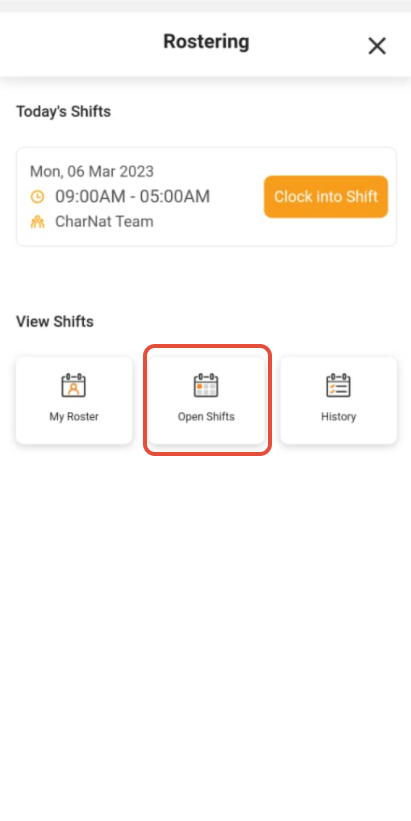
3. To see shifts in different months or weeks, select the needed month and date range.
4. Select an available shiftfor you to sign up for.


5. At the bottom page, click Apply Shift.
Note: Once you've signed up for a shift, you will not be able to cancel this action. Upon signing up for an open shift, the changes will be updated and reflected in your My Roster tab to show that you have already registered for that open shift.


5. You can view the shift that you have applied in the My Roster tab.
