Overview
This guide explains how to assign company holidays in altHR for years beyond the current calendar year. As the UI does not allow you to select the year directly from the calendar, holidays must be added by manually entering the desired year in the date field.
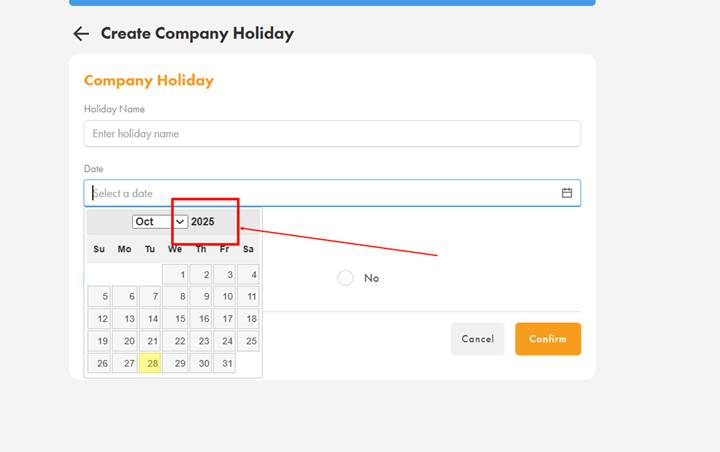
Steps: (Attached a video for your references)
- Access the Company Holiday Setup Page
Log in to altHR and navigate to the "Company Holiday" management section. - Create a New Holiday or Edit Existing
Click on “Create Company Holiday” to add a new holiday, or select an existing holiday to edit. - Enter Holiday Details
- Type the holiday name in the “Holiday Name” field.
- In the "Date" field, manually enter the full holiday date in the format YYYY-MM-DD (e.g., 2026-10-09 for 9th October 2026).

- Save Changes
Click “Confirm” to save your holiday setup.
Need more help?
If you experience issues that are not resolved by following these instructions, please contact Customer Support (support@altHR.my)
